How to transfer files between Android device and Mac computer via Wi-Fi?
Transferring files between an Android device and a Mac computer Using the AirDrop feature is one of the special features of Apple products, which enables easy transfer of files between different devices. Google also has a similar feature called Nearby Share in its mobile operating system, which makes transferring data easier than ever. Unfortunately, there is no official solution to use these features on competing devices. However, using third-party apps like WarpShare and NearDrop, it’s easy to transfer Android files to Mac devices wirelessly without the need for cables.
Using WarpShare app to transfer files from Android device to Mac
The smooth transfer of files between Android and iOS devices has always been one of the basic challenges of users due to the incompatibility of protocols. In order to solve this problem, the WarpShare application has been released to the market and is known as a suitable alternative to AirDrop for transferring files from Android devices to Mac. This application, taking into account the limitations of Apple, is able to transfer information from Mac to Android, but this possibility is provided only one-way.
WarpShare is available for free and open source and uses the AWDL protocol to transfer files; A protocol that Apple also uses in AirDrop. What is important is that the official version of this application does not exist in Google Play and users should get it from other sources. The download link for the app installation file is included at the end of the article. Note that it is not necessary that the user environment of this program is beautiful and attractive; But despite the quite acceptable performance, it is able to do its job well. To use it and transfer files from Android to Mac, just follow the steps below.
Go to Control Center in macOS and then go to Network Settings. You can find this section by searching for its name.
In the window that opens, go to the Airdrop section, and then make sure that the Everyone option is selected, so that the Android device can detect the Mac computer.
Download the Warpshare application by getting its APK file (the download link of which can be accessed at the end of the article) and enter the application after completing the installation process.
While using the application, in order to transfer, select the desired file or folder and then touch the share button (Send).
Now, a list of available devices will be displayed around you from which you have to select your desired Mac computer.
If all the steps are done correctly, you will receive an alert on your Mac. Then you can click on the Accept option or select the Save to Downloads option to start the data transfer process.
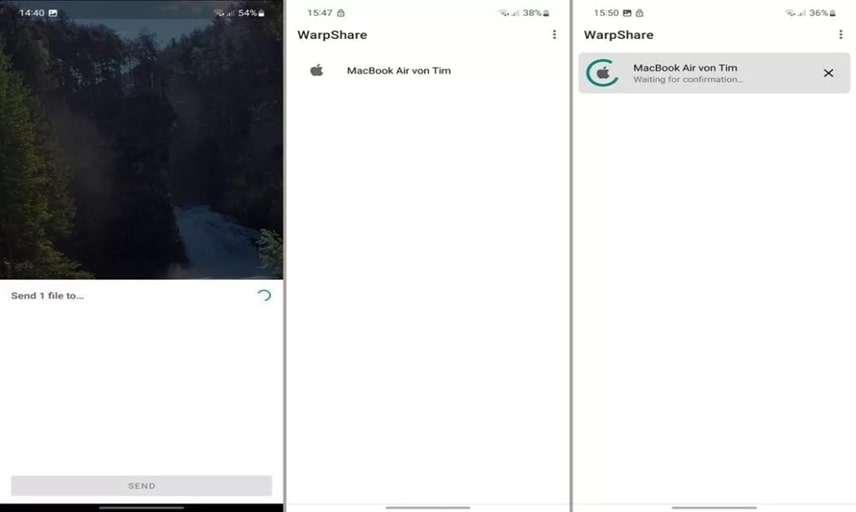
Note that the Warpshare app uses a Wi-Fi connection to transfer files from Android devices to Mac computers. Therefore, the Android phone or tablet and the Mac computer must be connected to a common Wi-Fi network. Also, due to the limitations considered for the CPIO format, it is not possible to transfer files or folders larger than 4.2 GB through this method. It should be noted that for the proper functioning of this application, the required accesses, including reading and writing information in the internal memory and Wi-Fi connection control, must be set correctly.
Transfer files from Android device to Mac using NearDrop application
Another useful tool for wireless file transfer from Android device to Mac is NearDrop application. In its function, this application is different from the WarpShare app. Instead of using the protocol used in AirDrop, NearDrop uses Google’s Nearby Share feature. This feature is enabled by default in recent versions of Android and there is no need to install a separate program to use it. But to use this possibility on Mac, you need to install a special application.
Like WarpShare, using NearDrop comes with limitations, as neither app is officially supported by Apple or Google. For example, data transfer is only possible one-way and does not use a Wi-Fi connection to transfer files from Mac to Android. However, this application is still considered as a good option for transferring photos and videos from phone to Mac computer. Below, how to use this program is fully described so that you can transfer data easily.
1. Please download the special version of NearDrop for macOS from its GitHub page as a compressed ZIP file. Access links to different versions are also available at the end of the article.
2. To add the NearDrop program to the Applications folder on Mac, just use drag and drop and move it to the corresponding folder. Then you can run the program and use it.
3. In the initial run of the program, you will probably encounter a security warning; Because Apple is not able to guarantee the health and absence of malware in the content of the program.
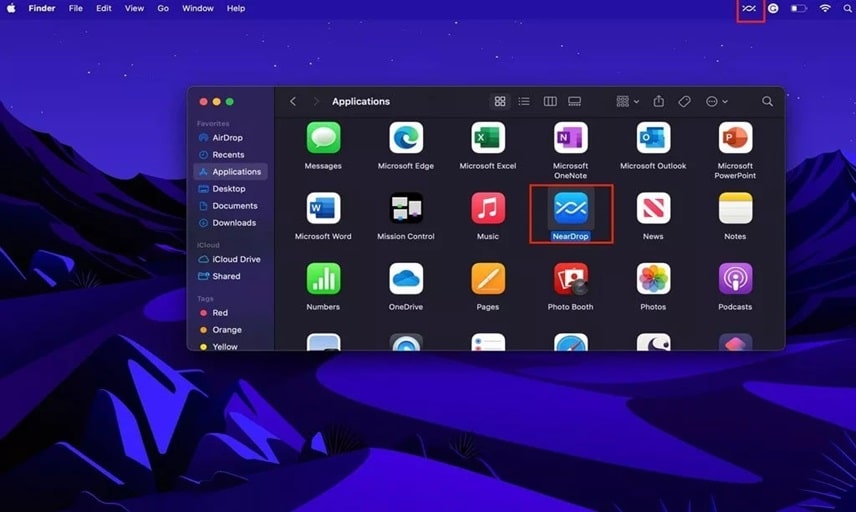
4. To pass the mentioned step, enter the system settings section and then go to the privacy and security section. Finally, select the “Open in any mode” option for the NearDrop application. You may need to enter a password or Touch ID information in this section to verify your identity.
5. When the correct execution of the application is possible, its icon will be visible in the upper bar of the macOS operating system (similar to the image below). Please note that the Wi-Fi connection and ideally Bluetooth of the macOS computer is also enabled.

Note that there are no specific settings to run the program after the operating system boots by default. So, if you want to use this feature, you have to enable it manually. After completing the previous steps, you need to go to your Android phone and follow the instructions below to send files from Android to Mac through Nearby Share.
1. Go to the gallery or file manager of your Android device and enter the folder or saved location where the images, videos, files and other content you want are stored.
2. After selecting your favorites, select the Share option and click on Nearby Share from the opened list. If you haven’t used this feature on your device yet, you need to configure it first.

3. You can see your Mac computer among the available devices. To send files, just select the icon corresponding to the Mac computer and send the files.
4. Now, a notification will appear on the desktop of the Mac computer, which is related to the file transfer request. To confirm receiving the information, click on the Options option and select the Accept option from the opened list.
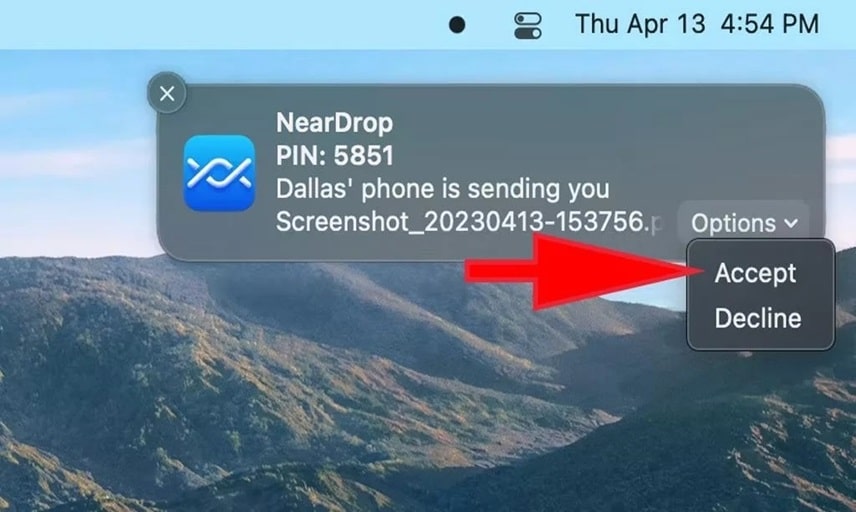
Finally, you need to wait until the file transfer operation from Android device to Mac OS is finished. The time required for this operation depends on the selected data volume and the speed of the wireless connection between the two devices. Also, be sure to note that both devices must be connected to the same Wi-Fi network; Otherwise, data transfer will not be possible. This method appears to have fewer restrictions than the WarpShare program, particularly as there is no limit to the maximum transferable volume.
Result
AirDrop and Nearby Share features were developed by Apple and Google, respectively, to easily transfer files between phones, tablets, and computers; But unfortunately, it is not possible to transfer files between different platforms using these drivers. Programs such as WarpShare and NearDrop have been released for free and open source to overcome this limitation and allow users to transfer files from Android devices to Mac computers. However, this path is still one-way, and due to restrictions set by Apple, it is not possible to send data from a Mac computer to an Android phone or tablet.










